A simple and free way to manage your virtual server through a modern web interface.

Control panels are an extremely popular way to manage a virtual private server with a Linux-based operating system because they eliminate the need for in-depth Linux knowledge to set up and configure a web hosting server.
CloudPanel is a web-based graphical user interface control panel that allows administrators to manage and control the resources of a VPS in a simplified and efficient manner. It handles the environment creation for hosting your website, whether it’s built in WordPress, PHP, static HTML pages, Node.js, or even Python.
Overall, CloudPanel makes the process of hosting a website more accessible, efficient, and easier to manage, allowing you to focus more on the development and content of your website without worrying about the complex technical aspects of server administration.
Useful links:
Website: https://www.cloudpanel.io/
Demo: https://demo.cloudpanel.io/
In this short tutorial, we will go through the necessary steps to install and configure CloudPanel on a freshly installed VPS with Ubuntu 22.04.
The minimum requirements for installing CloudPanel are as follows:
Operating system: Ubuntu 22.04 or Debian 11 – fresh install
CPU Cores: At least 1
RAM Memory: 2GB Minimum
Storage: At least 10GB
After installing Ubuntu 22.04 using the web console, we will connect to the server using the username and password that we set during the installation process. You can continue the tutorial directly from the web console or connect to the server using your preferred SSH client, such as : Putty, SolarPutty, SecureCRT and many others. For this tutorial, we will use Termius.
ssh username@ServerIpAddress
Update the operating system with the command below. By invoking sudo, you will be asked to re-enter your password after executing this command.
sudo apt update && sudo apt -y upgrade
While the full version of Ubuntu 22.04 comes with wget and curl already installed, we will run the following command to be sure.
sudo apt -y install curl wget
CloudPanel comes with three options for the database engine it can run on. If you don’t require MariaDB, you can choose the first option, MySQL 8.0.
curl -sS https://installer.cloudpanel.io/ce/v2/install.sh -o install.sh; \ echo "2aefee646f988877a31198e0d84ed30e2ef7a454857b606608a1f0b8eb6ec6b6 install.sh" | \ sha256sum -c && sudo bash install.sh
curl -sS https://installer.cloudpanel.io/ce/v2/install.sh -o install.sh; \ echo "2aefee646f988877a31198e0d84ed30e2ef7a454857b606608a1f0b8eb6ec6b6 install.sh" | \ sha256sum -c && sudo DB_ENGINE=MARIADB_10.11 bash install.sh
curl -sS https://installer.cloudpanel.io/ce/v2/install.sh -o install.sh; \ echo "2aefee646f988877a31198e0d84ed30e2ef7a454857b606608a1f0b8eb6ec6b6 install.sh" | \ sha256sum -c && sudo DB_ENGINE=MARIADB_10.6 bash install.sh
Run the chosen command and wait for a few minutes for the complete installation of the panel. If the checksum is not validated, run the updated commands from the official guide.
A successful installation will return the following message with the panel’s address, which we will copy and access in the browser.
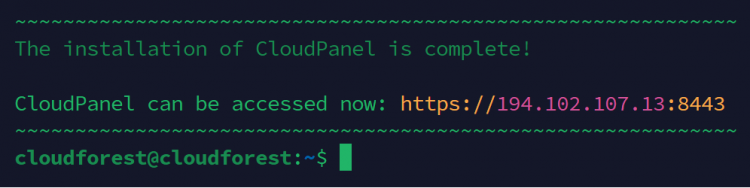
Copy the address returned by the installer, and we will open it in a web browser in its complete form. Typically, the panel’s address will be in the following format: https://ServerIPAddress:8443

Ignore this perfectly normal error, which results from the self-signed certificate issued by the server and is not recognized as a trusted authority by web browsers. Click “Advanced,” and then “Proceed to (address).”
Complete the form to create the administrator account, and then log in with the chosen credentials.

Once authenticated, you can monitor and manage your VPS through this modern and elegant web interface. The panel has many capabilities, and I invite you to explore them on your own. From this point, you can create a new website to host it in the “Sites” section.
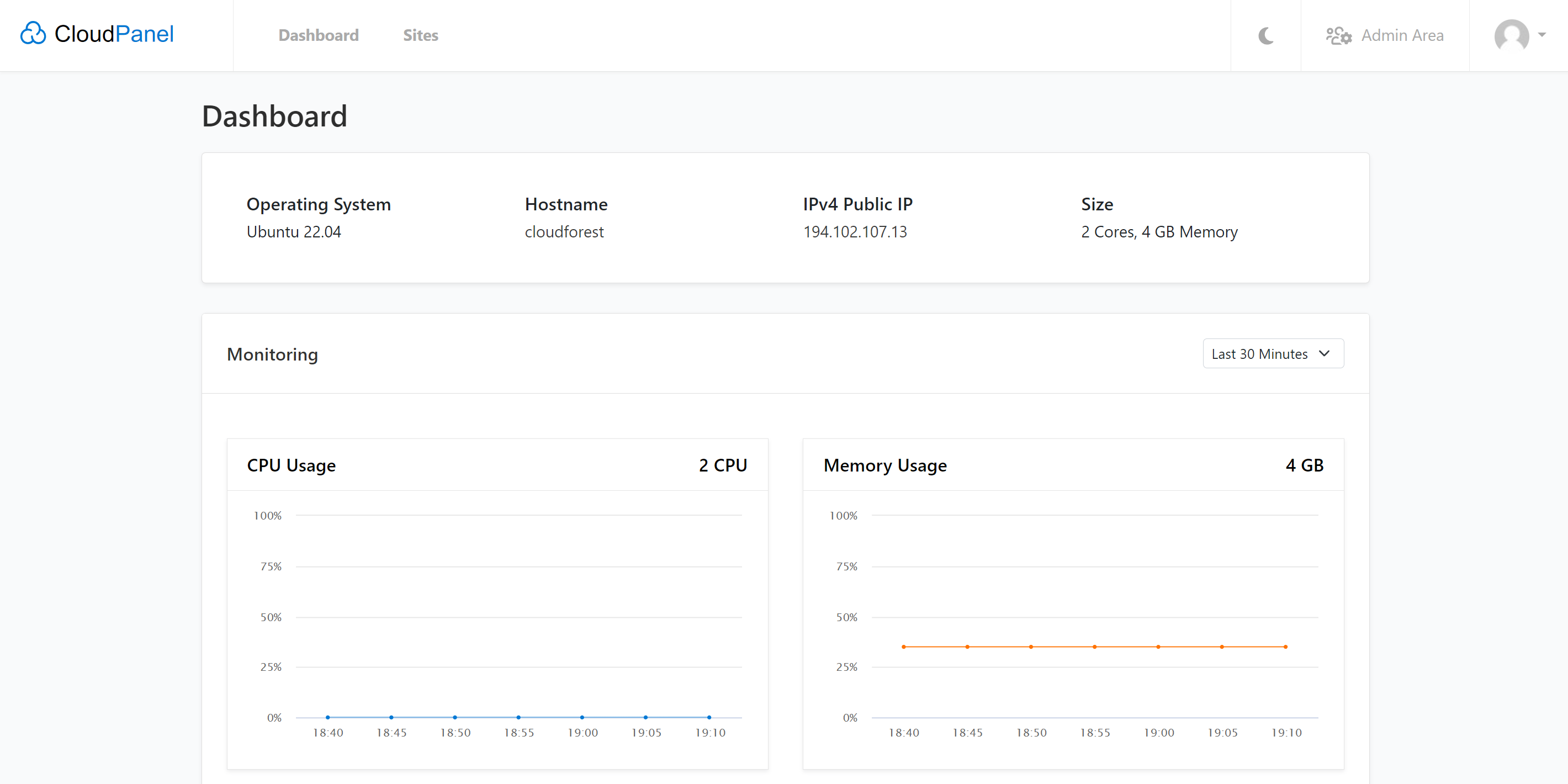
From the “Sites > Add Site” section, you can automatically create the hosting environment for these main types of websites.
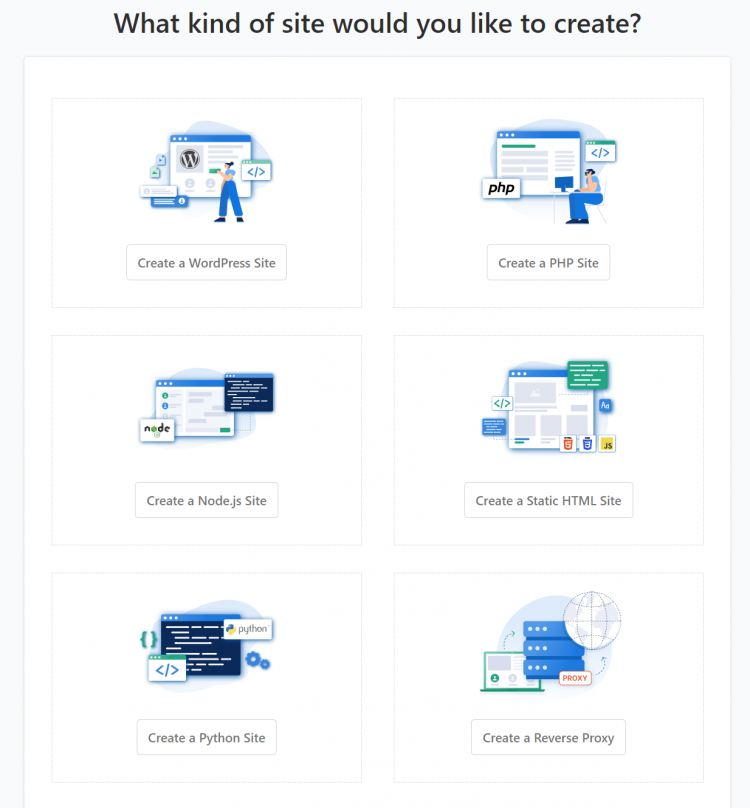
And, of course, CloudPanel can automatically install WordPress for your new project.

In conclusion, CloudPanel is a user-friendly control panel that simplifies the management of virtual private servers, especially those running Linux-based systems. It offers a modern web interface and can handle various types of websites, making the hosting process more accessible and efficient. With CloudPanel, you can focus on developing and creating content for your websites without getting bogged down in the technical complexities of server administration. It provides a convenient and powerful platform for hosting and managing your web projects.
Don’t want to go through all this process? Our web hosting servers come preconfigured with the latest version of CloudPanel and they deploy automatically in less than 5 minutes!
Cloud Forest Infrastructure S.R.L. este un furnizor privat de servicii de găzduire și de Infrastructură ca Serviciu (IaaS) ce își administrează propriul edge data center în Județul Buzău, România.
Prețurile afișate sunt exprimate în Euro, sunt finale și nu sunt purtătoare de TVA.
CLOUD FOREST INFRASTRUCTURE S.R.L.
CUI: 46309790
Reg. Com. J10/768/2022
office@cloudforest.ro
Copyright ©2024 CLOUD FOREST INFRASTRUCTURE S.R.L.
Made with ❤ by 🤓🤓🤓
WhatsApp us